Aruba Instant On AP22 Review and Speed Comparison
Originally Posted: July 16th, 2021
Last Edited: July 22nd, 2021
TL;DR:
Instant On access points are easy to use, and ideal for home or small business networks.
The AP22 is faster than the AP11 and AP11D by 10-20% or more, depending on the situation.
The AP22 is my default recommendation for most people considering Instant On networks.
Aruba Instant On AP22 Review and Speed Comparison
Most Aruba products are for enterprise use, but Instant On is a separate lineup for small business and home networks. If you’re not familiar with Aruba, check out my Instant On Overview for more details on what Instant On is. The AP22 is Instant On’s first Wi-Fi 6 access point, available for around $160 in the US. This review focuses on the AP22, and the older AP11 and AP11D.
For testing, I’m comparing them to UniFi’s Wi-Fi 6 U6 Lite and U6 Long Range, as well as UniFi’s older Wi-Fi 5 AC-Pro and AC-HD. I used local iPerf tests and public speed test servers at multiple locations, and with multiple devices. Let’s start by looking at the specs of the AP22, and how it compares to the AP11 and other models.
The Aruba Instant On 1930 8-Port PoE switch, AP22 (top left), AP11D (top right), and AP11 (bottom right).
Instant On AP11 and AP11D vs. AP22
The AP22 and AP11 are similar, with a few key differences. They are both dual-band, 2x2 indoor omnidirectional wireless access points. The biggest difference is that the AP22 supports Wi-Fi 6, while the AP11 supports Wi-Fi 5. Their omnidirectional antennas make them both good for giving broad coverage over a large area, but the AP22 has an edge in performance.
The AP11 has a variation known as the AP11D. The AP11D features the same general specs as the AP11, but adds 3 gigabit LAN ports and comes with a desktop mount and in-wall enclosure. The LAN ports make the AP11D the right choice if you want your Instant On AP to act as your router. The AP12 and AP15 are higher end indoor omnidirectional Wi-Fi 5 APs with 3 or 4 spatial streams, respectively. The AP17 has a weatherproof enclosure for outdoor Wi-Fi needs.
If that wasn’t clear enough, here’s the full list of all Aruba Instant On APs and their spec differences.
All Aruba Instant On Access Points, as of February 2022.
The UniFi Competition
Before diving into the speed tests, I want to quickly cover the AP models that I’m comparing against.
For Wi-Fi 6 performance, I’m comparing the AP22 vs. the UniFi Wi-Fi 6 Lite and Wi-Fi 6 Long Range. The AP22 is a 2 spatial stream AP like the $99 U6-Lite. The $179 U6-LR is a bit more expensive, but has the advantage of 4 spatial streams on it’s 5 GHz radio. The U6-LR also has a slight edge in transmit power and a few other areas. The AP22 is usually available around $160, so it fits between the two models in price. The AP22 is the only AP with Wi-Fi 6 support on it’s 2.4 GHz radio, though.
For Wi-Fi 5 performance, I’m comparing the AP11 vs. the UniFi AC-Pro and AC-HD. The $149 AC-Pro is an older 802.11ac Wave 1 AP, offering 3 spatial streams on it’s 2.4 GHz and 5 GHz radios. The AC-HD is a newer AC Wave 2 model, offering 4 spatial streams on both of it’s radios. This isn’t the most fair of comparisons as the AC-HD retails for $349, but it gives you an idea of what a higher-end Wi-Fi 5 AP can deliver. The $79 AP11 is the cheapest AP here, so keep that in mind when viewing the test results.
Comparison chart of the Instant On and UniFi Access Point models I’m testing.
In all the speed test charts that follow, the numbers I’m showing are throughput in Mbps, averaged over five or more minute-long local iPerf TCP tests. I went over these numbers multiple times, and I tried to make them as accurate as possible. You won’t necessarily see the same results on your network with your devices, but it should give you a general idea of expected performance. Keep in mind that these numbers represent averages rather than exact measurements. I cover my testing setup at the end of the article if you’re interested in more details about how and why I test this way.
The first few tests cover an ideal scenario, with a nearby client on a clean channel. In typical use you’ll see less throughput. This is a test of the APs capability in an ideal scenario, and how much data they can deliver to a single client.
Wi-Fi 6 Speed Comparison
2.4 GHz Speed Comparison
First, I tested all of the APs on 2.4 GHz, trying both 20 MHz and 40 MHz channels. I don’t recommend using 40 MHz channels in the 2.4 GHz band, due to them overlapping with over 80% of the already-crowded spectrum. There’s only one non-overlapping 40 MHz channel in North America, and the rest of the world only has two. Like 160 MHz channels in 5 GHz, there’s just not enough available frequency for them to be reliably used in most situations.
In the best-case scenario throughput roughly doubles, but you’re more likely to have issues with interference, less range, and an inconsistent experience. Most manufacturers quoted data rates for 2.4 GHz rely on this 40 MHz channel trick. With a normal 2x2 client, you’re more likely to effectively use 20 MHz channels with 150 Mbps data rates than 40 MHz channels with 300 Mbps. Wi-Fi 6 raises that to 287/574 Mbps, but that only applies to the AP22.
Of these six access points, the AP22 is the only one that supports Wi-Fi 6 on it’s 2.4 GHz radio. The Wi-Fi 5 standard only applied to the 5 GHz band, and the U6-Lite and U6-LR both stayed with older 2.4 GHz radios that support Wi-Fi 4 (802.11n). The results are as you’d expect, and it’s not a very close competition.
In these results you can see the impact of higher 1024-QAM modulation and the longer symbol duration of WiFi 6, resulting in a theoretical 38% increase in data rates. In most cases, the throughput difference is more like 10-20%. The difference is more extreme when you’re very close to the AP, and in an ideal scenario like I’m testing here. Since I was using a 2 stream client, the extra spatial streams in the AC-Pro and AC-HD didn’t come into play besides possibly improving beamforming.
The AP22 is the only AP which can leverage the higher modulation rates and longer symbol duration of Wi-Fi 6, resulting in a significantly higher max data rate (574 vs 300 Mbps when using 2 spatial streams on a 40 MHz channel), and significantly higher throughput. All the other APs are stuck at lower modulation rates, and performed similarly. The difference in real world performance isn’t going to be as big as my results would lead you to believe, but the AP22 is undeniably the 2.4 GHz champ.
2.4 GHz AP Comparison: best case scenario with a 2-stream Wi-Fi 6 client.
5 GHz Speed Comparison
Next, I did the same test using an 20, 40, and 80 MHz channels in 5 GHz. At 80 MHz, the Wi-Fi 5 models maxed out at a typical 867 Mbps data rate, while the AP22, U6-Lite, and U6-LR top out at 1200 Mbps. You can see the impact of Wi-Fi 6 on all three channel widths, with the biggest difference being at 80 MHz. At this width, Wi-Fi 6 closes in on the gigabit barrier. It’s possible to get up to near gigabit speeds with 80 MHz channels, but throughput over 1 Gbps usually requires 160 MHz width, or a 3rd spatial stream. It also requires near-ideal conditions and short range like I’m showing here.
Also worth noting: The AC-Pro beat the AP11 with 20 MHz width but struggled with wider channels, which is a sign of things to come.
5 GHz AP Comparison: Best case scenario with a 2-stream Wi-Fi 6 client.
For the next test, I switched over to my MacBook Pro and it’s 3 spatial stream Wi-Fi 5 radio. This is an interesting test because it shows the impact of an additional spatial stream, and removes the highest-end modulation (1024-QAM) and longer symbol duration of Wi-Fi 6. This is a more even playing field, and the U6-LR and AC-HD rightfully pull ahead due to their 4x4 MIMO 5 GHz radios.
The AC-Pro does support a 3rd spatial stream thanks to it’s dual 3x3 radios. Curiously, high end performance was actually worse, and the AC-Pro achieved the worst 80 MHz width result of the group. All the other APs only support 2 spatial streams, making them incapable of matching the highest data rates of the higher spatial stream APs. Without the advantage of a 3rd spatial stream, the AP11, AP22, and U6-Lite fell behind but still managed to beat out the AC-Pro at 80 MHz.
I couldn’t get my MacBook Pro to associate to a 40 MHz channel on any of these APs, so I excluded those results from this test. I believe Apple uses the “fat channel intolerant” setting on their devices. As always, 5 GHz is the best option for speed, and 40 MHz channels on 2.4 GHz should be avoided in most situations.
This chart also shows how the same 20 MHz channel width (combined with a 3rd spatial stream) can push more data over 5 GHz. This is due to Wi-Fi 5’s top data rates, which use 256-QAM modulation. 2.4 GHz wasn’t changed in the Wi-Fi 5 standard, so It typically tops out at 64-QAM, resulting in a lower data rate and lower throughput. The U6-LR and AC-HD are on equal footing in this test, both offering 3 spatial streams, 256-QAM, and up to 1300 Mbps data rates to the 3x3 client. The AC-Pro again falls behind with wider channels, and the AP22 punches a bit above its weight, outperforming all the other 2 stream APs.
AP Comparison: best case scenario with a 3-stream Wi-Fi 5 client.
2.4 GHz Distance Testing
For my next test, I switched back to my 2x2 Wi-Fi 6 client, and tested range by moving the APs to 3 different places in my house. I wanted to show the impact of distance from your AP on a typical Wi-Fi signal. All of the above tests were very close range, and were meant to show a best-case scenario. These tests are more realistic, and the 15 feet + 1 wall results are more likely what you will see in typical use.
With every foot of free space and every obstruction, a Wi-Fi signal attenuates and gets weaker. 5 GHz signals attenuate faster, and provide around half the range of 2.4 GHz. When deciding on how many access points you need, a good general rule is don’t expect 5 GHz coverage to extend further than 2 walls or 30 feet away. 2.4 GHz signals extend this circle out a bit, but with a few walls in the way, getting low SNR links and slow performance is likely. If there is clear line of sight AP range can extend much further, but every wall imposes a dBm penalty. Wall material and quantity are usually more important than distance in a home or small business network.
Since I ran these tests for my U6-Lite and U6-LR review, I modified the location of my “30 Feet + 2 Walls” slightly, resulting in a more dramatic fall off in signal and throughput. These results show how the AP performs when it’s 2.4 GHz signal is hovering around -65 dBm RSSI and around 20-25 SNR. The lower EIRP of the U6-Lite is a limiting factor here, achieving less SNR and slightly lower modulation rates out of this less-than-ideal link. The AP22’s 2.4 GHz radio advantage lets it pulls ahead for the closer tests, but it didn’t match the U6-LR at range.
Note for International Readers
5 feet = 1.5 meters
15 feet = 4.6 meters
30 feet = 9.1 meters
5 GHz Distance Testing
Next, I ran the same test on the 5 GHz band with 80 MHz channels. Wider channels give you the best speeds, but also require a stronger signal for effective use. At the farthest location, the speed advantage of 5 GHz is mostly eliminated. Those results show how the AP performs when it’s 5 GHz signal is hovering around -80 dBm RSSI and around 10 SNR. From the same location 2.4 GHz connections are stronger and more stable.
When further away, you can also see the impact of beamforming from the AC-HD and U6-LR. They are able to compensate by directing transmissions towards the distant client, and the U6-LR performed the best at the furthest location. This is where the U6-LR shows it’s biggest advantage over the AP22. The U6-LR’s high transmit power and beamforming allow it to reach further than the AP22, U6-Lite, or any of the other models I tested. A few extra dBm is enough to allow the U6-LR to effectively cover a larger area, or punch through one more wall.
If I moved a bit further away, the 2.4 GHz connections would slow down, and 5 GHz connections would drop into unusable levels. Normal clients will likely roam on to the stronger 2.4 GHz at my “30 Feet + 2 Walls” range, as they should. Using Wi-Fi with an SNR around 10 dBm isn’t ideal, and the results clearly show that.
Test Result Conclusions
The AP22 is clearly offers more performance than the entry-level AP11, but that doesn’t make the AP11 a bad AP. For $79, it’s a very viable option, and in some cases it beats the $149 AC-Pro. Wi-Fi 6 isn’t a massive upgrade in speeds, so spending half as much on an AP11 may be the better choice for some networks. The more interesting comparison for Instant On APs is the AP22 vs the AP12 and AP15. I didn’t test those in time for this review, but I’ll be adding those results soon.
The AP22 vs. the U6-Lite is also an interesting comparison. The U6-Lite is significantly cheaper ($99 vs. ~$165), but the AP22 has a much better 2.4 GHz radio, and outperformed the U6-Lite in basically every test. If you’re able to find either in stock around MSRP, I think they are both good access points. The U6-Lite’s weaknesses are 2.4 GHz, range, and availability. The AP22 is better, but is also priced more in line with U6-LR.
The range difference between the AP22 and the U6-LR is big enough that it could be the difference between needing one or two APs to cover an area. In some situations one U6-LR is better, in others one or two AP22s may be better. It’s hard to make general conclusions.
In my house, one U6-LR on each floor is more than I need. With the AP22 I would still stick to one per floor, but I would consider a 2nd on the main floor for more consistent 5 GHz coverage. Rather than having one AP22 centrally located, I could have two AP22’s on either side. There wouldn’t be much difference in overall performance, so that decision comes down to where you have Ethernet cabling, and how much you care about 5 GHz coverage and speed. For larger homes or coverage extending outdoors, two APs on either side of the house would be the better option.
If you have a lower-power AP now and are considering upgrading, the AP22 should offer similar coverage. The U6-LR would likely be a step up in range, competing with all but the highest-power mesh kits.
The last thing I want to talk about is the Instant On software. Aruba Instant On APs can only be controlled by the Aruba Instant On cloud portal. I covered this a bit in my Instant On Overivew, and I’ll do a more in-depth comparison in my upcoming Instant On vs. UniFi post. For now, I want to look at the Instant On cloud portal and what settings it offers for access points and wireless networks.
The Aruba Instant On cloud portal, looking at the radio settings on the AP22.
The Instant On cloud portal offers easy setup and remote access, but it is limited in the number of settings it offers. For Wi-Fi radio settings, all you’re able to control is channel width, transmit power range, and channel selection. This is both good and bad. The things you can’t control are handled automatically for you, and Aruba’s engineering and software do a good job of handling things behind the scene.
Since Instant On was introduced in 2019, software updates have come out regularly and usually add a few more things to the cloud interface. For now though, the settings are quite limited, and I don’t think Instant On is ever going to match the full UniFi controller levels of settings. UniFi is the better option for tinkerers, but Instant On is great for delivering the basics without hassle.
UniFi offers more in-depth settings and statistics, but has more software instability and bugs. If you’re not familiar with Ubiquiti’s software standards, lets just say they aren’t enterprise grade. Aruba has an edge when it comes to offering a hassle-free experience, but RF nerds like me always want more knobs to tweak. The Instant On portal and mobile app do an OK job at exposing the basic settings you need, but I would like to see the software mature and expand the number of settings offered. If you want more settings from your Aruba APs, consider one of the enterprise-level Instant APs instead. You’ll also have to consider licenses and possibly an Aruba WLAN controller.
If all you want is the basics, the Aruba Instant On portal and mobile app offer just enough. The software isn’t remarkable, but it’s competent, and a step up from what typical consumer network equipment offers. If you want more look at UniFi, Aruba’s enterprise equipment, or another vendor.
Router Mode
A quick note on router mode. Aruba Instant On APs are typically used for only Wi-Fi, but they can also act as a basic NAT router. The best model for this is the AP11D thanks to it’s 3 LAN ports. The AP22 can act as a router as well, but it’s single Ethernet port makes this a less-than-ideal choice for multi-AP networks.
If you use the AP11D (or AP11 or AP22) as a router, the settings in the Instant On portal are pretty spartan. You have the ability to create multiple networks and SSIDs and select a subnet, but there’s not much else. There’s no port forwarding, firewall rule control, or other things you’d expect from a dedicated router. I strongly recommend using Instant On APs with a separate dedicated router, even if it’s the all-in-one your ISP gave you. The router mode is nice as an option in a pinch, but it doesn’t offer enough features for me to consider using it in my home network.
Using the AP11 in router mode. Note that the radio settings page is missing. Multiple networks can be made, but the settings and features are very limited.
The AP22 is my default recommendation for most people considering Instant On networks. The performance improvements make the AP11 and all the other indoor Wi-Fi 5 AP models harder to recommend. For $179 or a bit less, it’s a good value if you care about fast Wi-Fi 6. It’s the only Wi-Fi 6 AP Instant On offers right now, so it kind of wins by default.
Even if the AP22 is the only Wi-Fi 6 model, it compares well against the UniFi 6 Lite. The U6-Lite is cheaper, but it lacks Wi-Fi 6 on it’s 2.4 GHz radio and offers less range. The U6-LR also lacks the improved 2.4 GHz radio, but excels at 5 GHz performance and offers the most range. The AP22 is more well-rounded, and a good default option for most networks. The AP22 offers the best 2.4 GHz performance and very respectable 5 GHz performance. The software is the bigger difference, but that’s a topic for another article.
If you’re considering a new Instant On network, I have no issues recommending the AP22 over the AP11. I didn’t test the higher spatial stream AP12 or AP15, but those will have similar advantages that the AC-HD or U6-LR has. More spatial streams mean better multi-client performance, and usually better beamforming. The AP12 or AP15 should be better than the AP22 for high-density networks and in some scenarios, but I can’t say for sure. When their Wi-Fi 6 replacements arrive I’ll definitely be testing those.
That said, I don’t think there’s a big rush to upgrade to a Wi-Fi 6 network. For most networks the performance the AP11 offers is enough, and deploying a few of those would cover most typical home or small business network needs. If you want the extra performance, you’ll have to spend almost twice as much to step up to the AP22. If you need or want LAN ports, the AP11D is the only option.
Beyond Wi-Fi 6, there’s also the promise of Wi-Fi 6E on the horizon, which is a more meaningful upgrade than the 10-20% speed improvement you can expect from upgrading from a good Wi-Fi 5 AP. Wi-Fi 6 and 6E are only relevant when you have clients that support them. Wi-Fi 6E devices are just starting to roll out in 2021, and it will be a while until it’s common for most home users. If you are happy with your Wi-Fi network, it could be a good idea to hold off on upgrading. If you’re looking for an upgrade now, the AP11 and AP22 are great options.
This review took a lot of work. If you appreciate content like this, consider donating to my tip jar or using one of my Amazon affiliate links. If you’re interested in more details about my iPerf setup and how I got these results, keep reading.
Network Equipment and Firmware Versions
AP11, AP11D and AP22 using Instant On AP firmware 2.2.1
UniFi Dream Machine, firmware version 1.9.3
UniFi Network Controller version 6.1.71
All UniFi settings at defaults besides channel width and transmit power. Wi-Fi AI was disabled.
UniFi 6 Lite, firmware version 5.60.9
UniFi 6 Long Range, firmware version 5.60.9
UniFi AC-Pro, firmware version 4.3.28
UniFi AC-HD, firmware version 4.3.28
UniFi Switch Lite 8 PoE, firmware version 5.43.23
iPerf server: Qotom mini desktop running pfSense or Mac Mini connected via Ethernet
Wireless Clients
Windows 10 PC with Intel AX200 Wi-Fi adapter (2x2 Wi-Fi 6)
2020 13-inch MacBook Pro (3x3 Wi-Fi 5)
iPhone 12 (2x2 Wi-Fi 6)
2020 M1 Mac Mini (2x2 Wi-Fi 6)
iPerf details
To test only the speed of the Wi-Fi connection between the client and the AP, my iPerf server was connected over gigabit Ethernet to my Switch Lite 8. I primarily used my dedicated pfSense box for this, but I also used my PC and laptop depending on what I was testing.
To specify which AP and which band was being used, I used the setttings offered in the UniFi network controller or Instant On portal, and swapped them in and out as needed. I then stepped through the different channel widths and bands, letting the connection stabilize before beginning my tests.
I ran all of my tests with multiple TCP streams, and occasionally reversed the direction as a point of comparison. These tests ran for 60 seconds, so a typical client command would look like:
iperf3 -c 172.25.10.5 -P 8 -R -t 60
For more details consult the iPerf documentation.





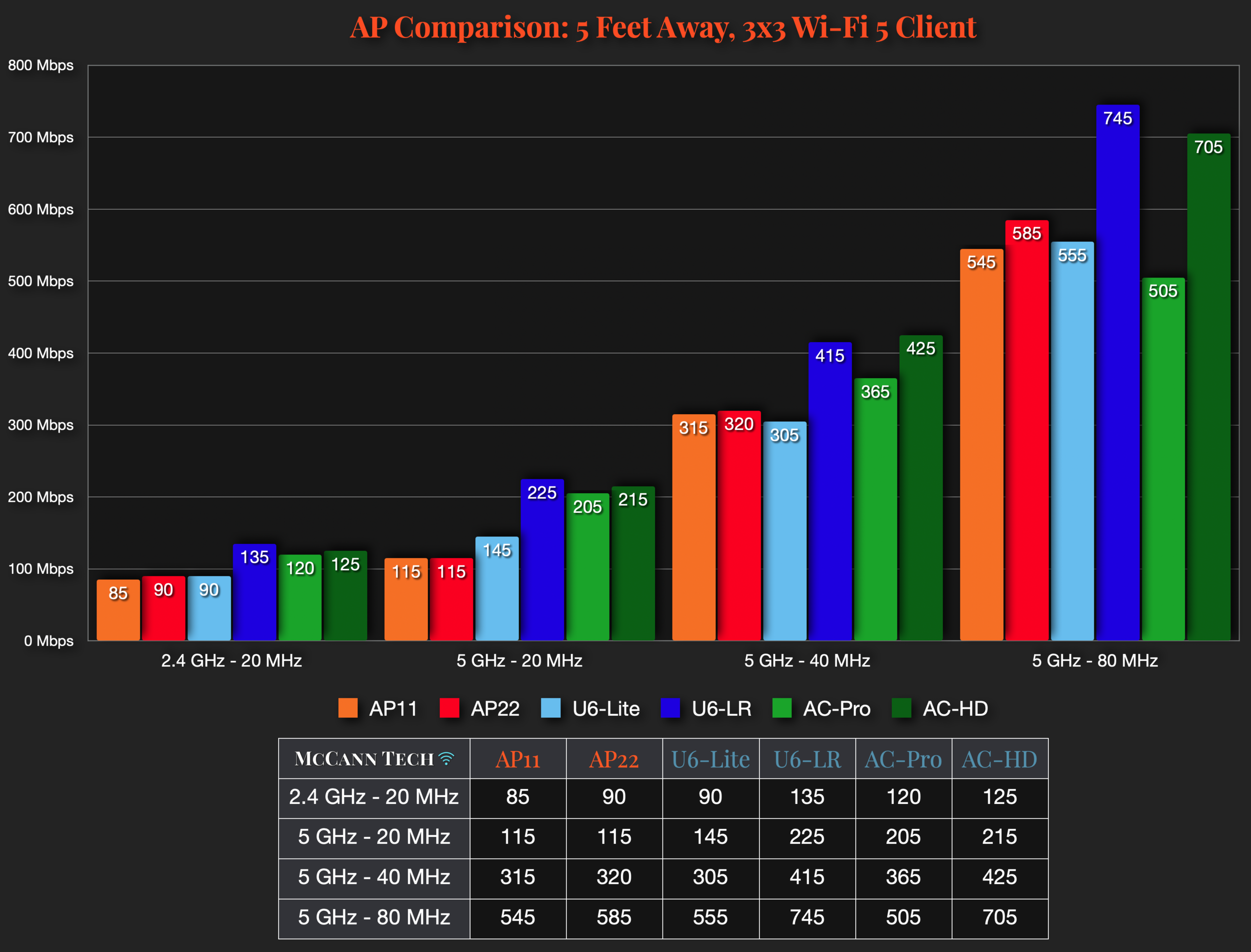

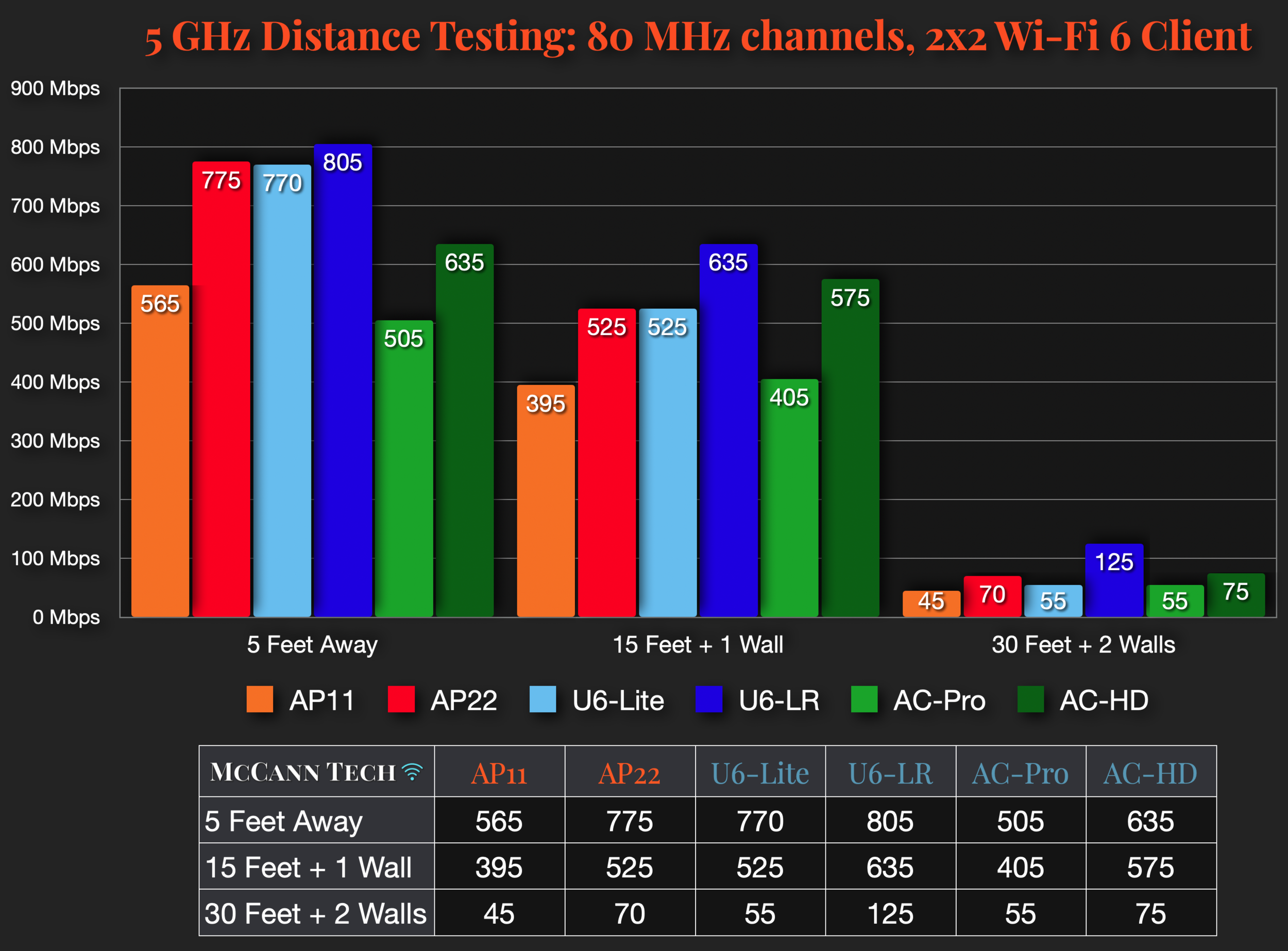






All my charts for comparing Ubiquiti’s models of UniFi Gateways, Consoles, Wireless Access Points, and Switches. Last updated in March 2024 for the U7-Pro, Cloud Gateway Ultra, and Ultra switch, and April 2024 for the UXG-Max.